The feature is subtle, available only to administrators, and on the right side of each issue detail page. Since projects were designed to be self-contained groupings with different options and configurations for each, it’s not always trivial to make a change like this, but Sifter can definitely help to make it easier.
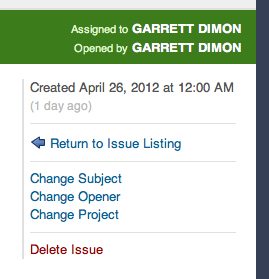
Moving an issue between projects can be simple or it can be a bit complex. There’s no guarantees that the current project and new project have all of the same team members, categories, or milestones. So, while we do our best to match everything up, the process can require some human intervention.
Once you follow the “Change Project” link, you’ll be asked to select the new desired project along with the option to add a comment explaining the reason for the move. (Of course, we always strongly suggest adding comments so that nobody comes back later and wonders why a certain change was made.)
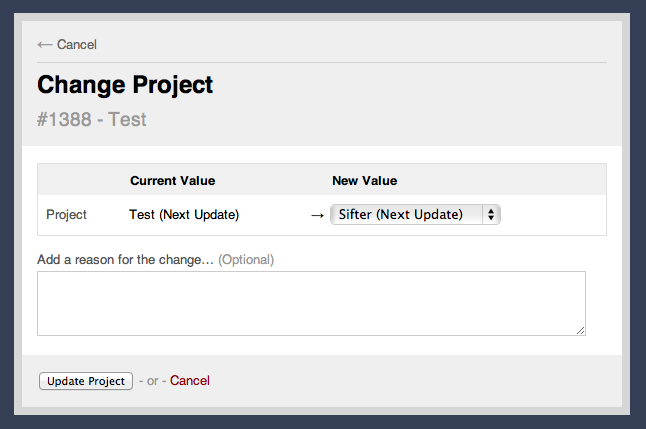
Once you’ve selected the project, Sifter tries to automatically address any inconsistencies, but when it can’t, you’ll be presented with some options for updating the fields with problems.
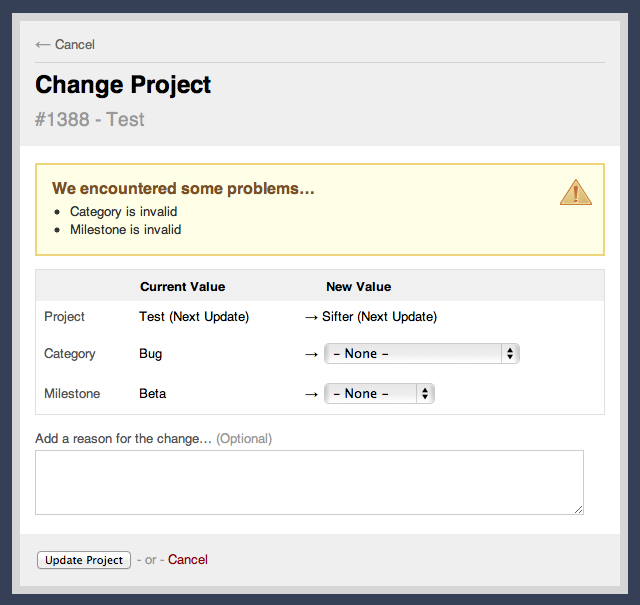
Once you’ve resolved any inconsistencies, you’ll be all set and your bug or issue will have a new home with its new project.