Sometimes, logging into a web app or opening a browser isn’t the most convenient way to create bugs and issues. Maybe you’re on the go or happen to already be in your email client. Sifter’s designed to work seamlessly with your email. You can create and assign issues with attachments and even assign a priority without ever leaving your email client. We’ve found that it makes for a really handy way to log bugs from within mobile apps using the share-by-email features that many apps have these days.
How do we use it?
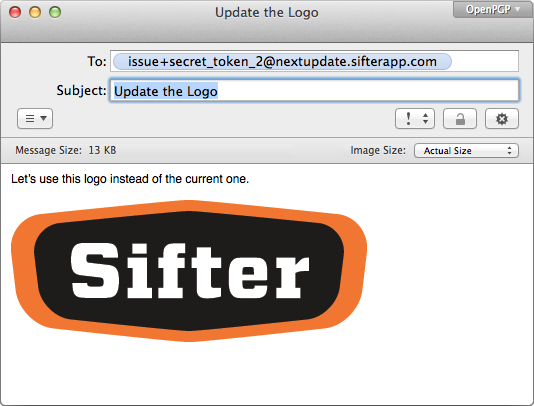
With Sifter, we maintain several different projects for different parts of the business. This includes a dedicated project for ideas where we log and discuss any half-baked ideas that we think have potential. This helps us keep those “maybes” or “somedays” out of our main project so that we can focus on work that we’re actively doing.
The funny thing about ideas is that they strike at the weirdest times. And, while I have a handy bookmark on my phone for creating issues in different projects, sometimes, email is just easier to use. For instance, if I’m browsing Twitter and see something interesting that another application is doing, it’s easier to email that Tweet with a little commentary from directly in my Twitter client. All I have to do is select share via email, type “Sifter Ideas,” and hit send. Of course it works just as well for bugs, but I’ve found issues and discussions to be a really handy and unanticipated use case.
Great for Non-technical Folks
One of the best uses for creating issues by email is for your non-technical team members that may not love logging into yet-another-application. (And who can blame them?) But everyone’s comfortable with email, so you can point them to their project email addresses and have them email issues to their personalized address instead of emailing you. This way everyone wins. They get to stick with a tool that they’re already familiar with, and their issues are being logged directly in the issue tracker so that none of those nasty little bugs slip through the cracks or get lost in your inbox.
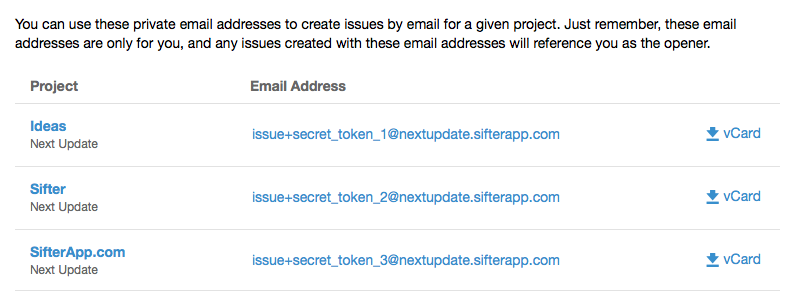
How does it work?
Each of your projects has a personal email address that’s just for you and that project. (This is how we know that it’s you and know which project you want to Sifter to create the issue in.) You can get to your list of email addresses by visiting “Profile” and then “Project Emails.” From here, you can either copy individual email addresses or download the vCards so you can easily add the email addresses to your address book. 2
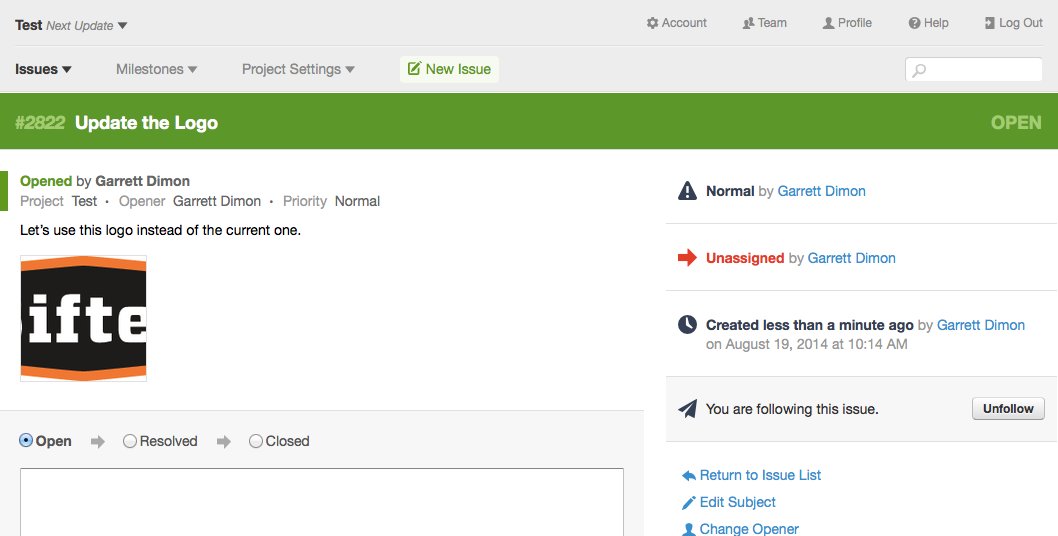
Using your email client of choice, you can compose an email just like your normally would. 1 The only difference is that you’d send the email directly to Sifter. You can set the priority, assign the issue to someone using our email commands, or even use mentions to notify additional people about the issue.
Once you’ve sent the email, it will show up almost immediately in Sifter. 3 You have a handy issue to reference, and nothing can slip through the cracks. With bug and issue tracking, all the benefit comes from the tracking, but if the bugs don’t get into the system, they can’t be tracked.